To register a company with Éco Entreprises Québec, you must first have a user account in the reporting portal. Please note that your user account allows you to access several company files. If you already have a user account, please go directly to the section Registering a company.
Please note that your user account allows you to access multiple company records if you are acting as the primary contact for more than one company record.
If your company has already submitted a report in the old Eco-D reporting portal, please refer to the arcticle Company’s contact first login.
Creating a user account
- Go to declaration.eeq.ca .
- You will arrive on Éco Entreprises Québec’s reporting portal. Then, click on “Sign in”.
- Under the tab "Sign in” click on the green button "Create an account”.
- You will be redirected on the login page. Then, please click on “sign up now”.
- Here, you must type the email address that you wish to use to create your account and click on “Send verification code”.
Attention : Each email address can only be used by a single user account. Therefore, we recommend not using shared email addresses.
- You will receive a verification code by email that you must enter in the “Verification code” box. Then, you need to click on “Verify code”.
- Once the code is verified, you may create your password, confirm it and click on “Create”.
- Once you have created your user account, you will be redirected to your profile where you must update your contact information and choose secret questions and answers. Once the update completed, please indicate if you wish to receive newsletters from ÉEQ and click on “Update”.
- Your user account has now been created.
Registering a company
- Once you sign in to your user account on declarations.eeq.ca, click on the “Account(s)” tab and then on "Register a new company”.
- Fill all the required information on the form. Then, click on “Save” at the bottom of the form.
- The company file has now been created. You may start filling your reports under the “Reports” tab of the portal.