If the person who was your company’s primary contact does no longer hold that position, they must be replaced. The steps to follow by a person already acting as a secondary contact for the company are not the same as for a person who does not have access to the company's file.
The person who will become the new primary contact must therefore follow the procedure below that applies to his or her situation.
The new primary contact is already a secondary contact for the company
If you are one of the company’s secondary contacts, but you are logging in for the first time on the new portal, please first refer to the arcticle Company's contact first login. If this is not the first time logging in, please follow the steps below:
- After login in your user account at declaration.eeq.ca, click on the “ Contact(s) “ tab, then on the option “Contact(s) “.
- In the list that appears, click on your name (by clicking on edit).
- On the form that will appear, be sure to update your contact information, and in the section “ Contact Type” at the bottom of the page, click on “ Add a role for the contact “.
- In the window that pops-up, select the company with the search magnifier. Under “Contact Type “, select “Primary Contact “. Then, make sure to read the message in red and to tick the box beside it and click on save.
- You are now the company’s primary contact. The former primary contact on the file will receive a change notification and will no longer be able to access the file.
The new primary contact does not have access to the company’s file
Please follow the instructions below if you wish to become a company’s primary contact and if you are not already a secondary contact for this company.
- Go to declarations.eeq.ca .
- You will then arrive on Éco Entreprises Québec’s reporting portal. On the portal, click on “Primary contact change “.
- You will be redirected towards a change of primary contact request form. You will have to fill in the form and then click on “Submit”
- A confirmation page will ask you to confirm the submission of the form. Click on “Ok “.
- Your request will be subject to a verification by our Company Services team. If it is approved and you already had a user account, you will receive a confirmation email and you will be able to access the company’s file when you login.
If you do not have a user account, you will receive a confirmation email and a second email containing a connexion link. When you receive the latter, please read the arcticle Company's contact first login to create a user account and to link it with your company’s file.